Part 1: Downloading the Downloader App on FireStick
Open the FireStick home screen.
- Navigate to the Find menu.

2-Select Search at the top.
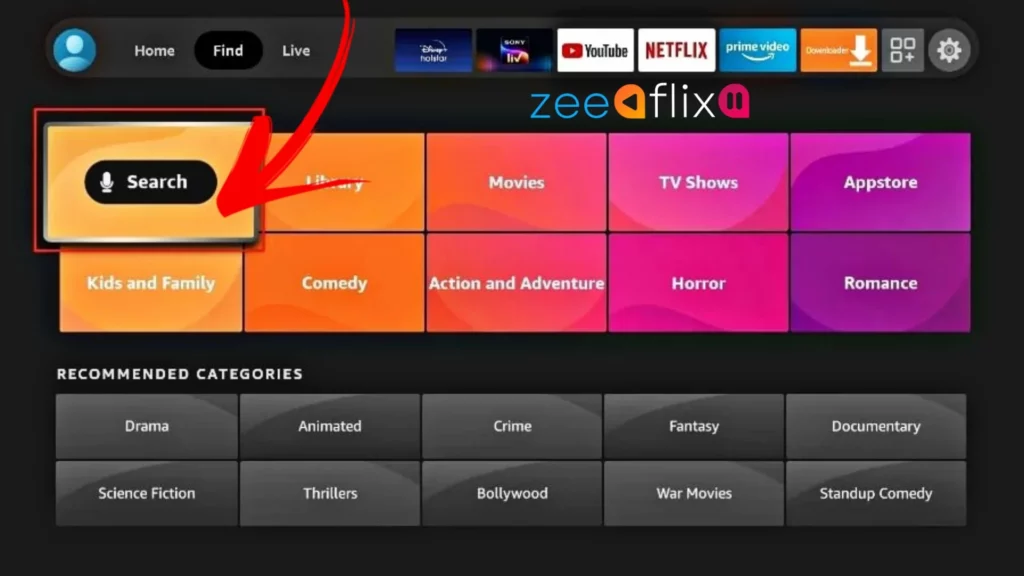
3-Use the virtual keyboard to type “Downloader”
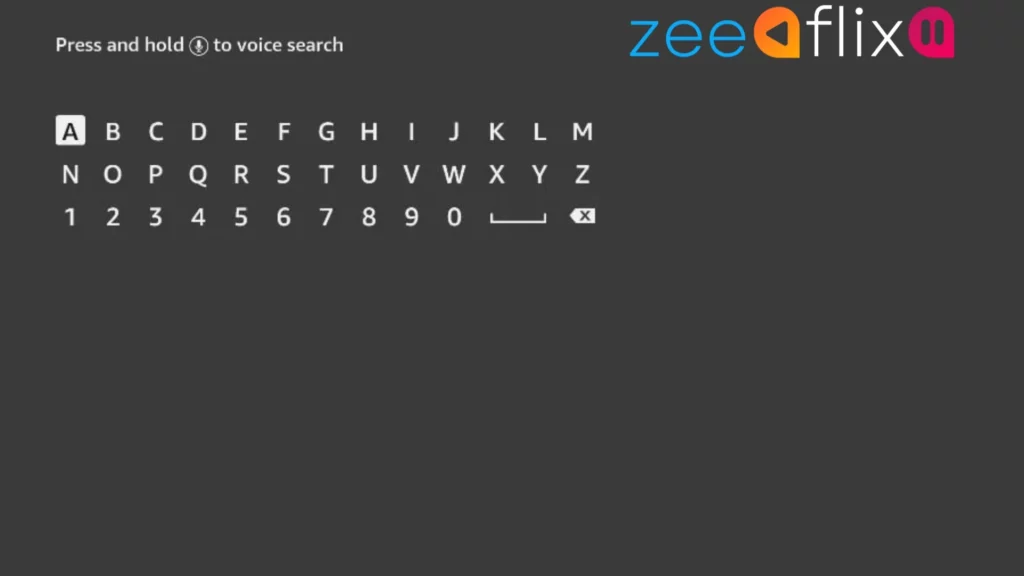
4-Choose the Downloader app from the suggested options.
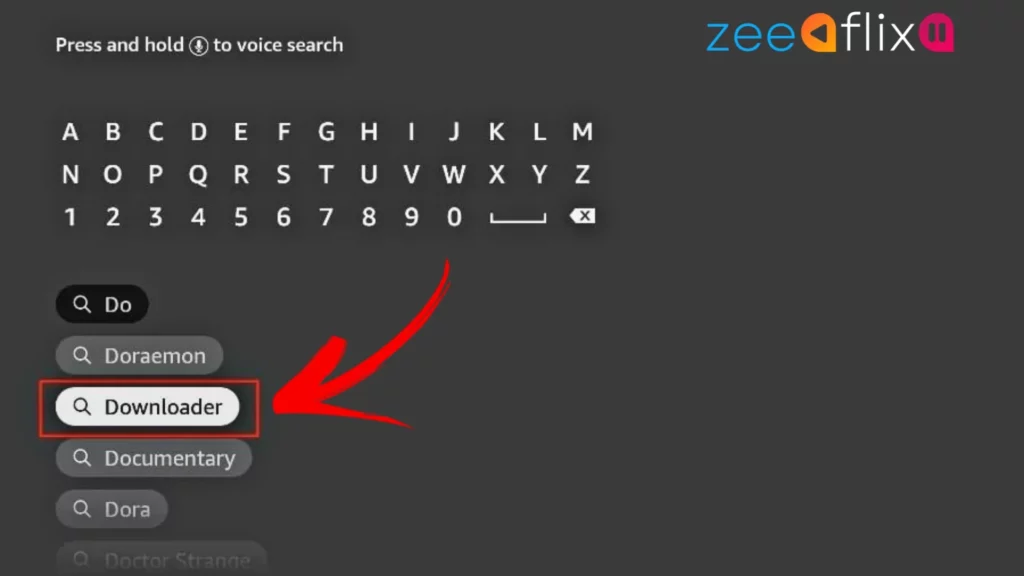
5-Look for the Downloader app with an orange background and select it.
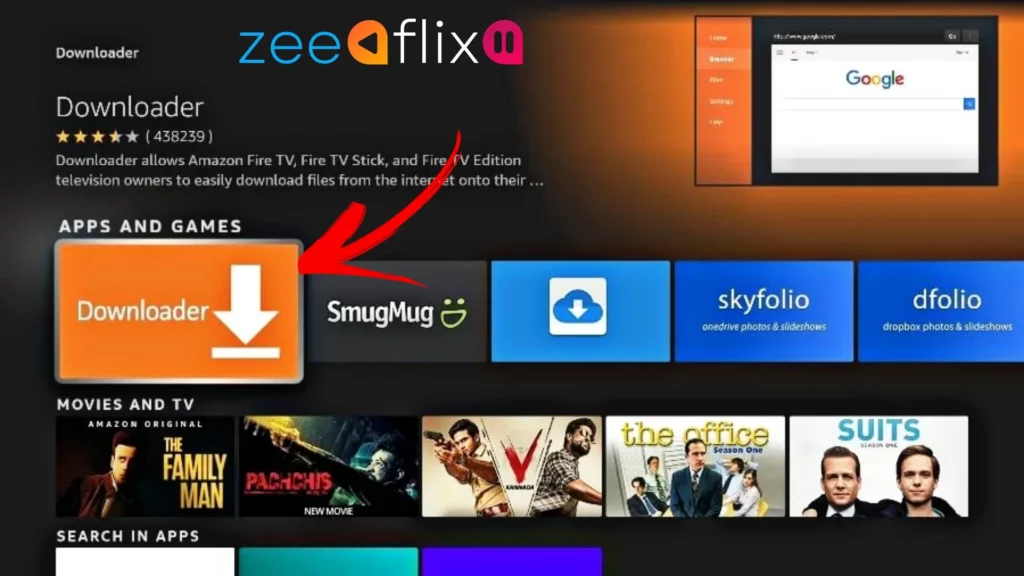
6-Wait for the Downloader app to install on your FireStick.
Before opening the Downloader app and installing apps like TiviMate APK or IPTV SMARTERS PRO, you need to make some changes in the FireStick settings menu to avoid errors.
Part 2: Changing FireStick Settings
- Press the home button on your FireStick remote.
- Go to the settings gear icon located on the right side.
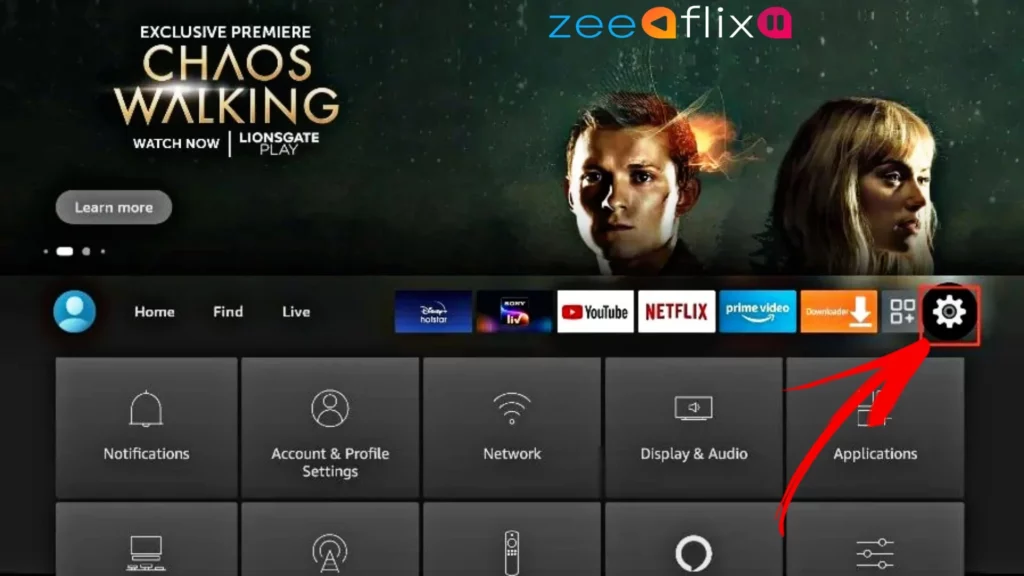
3-Scroll down and select My Fire TV.
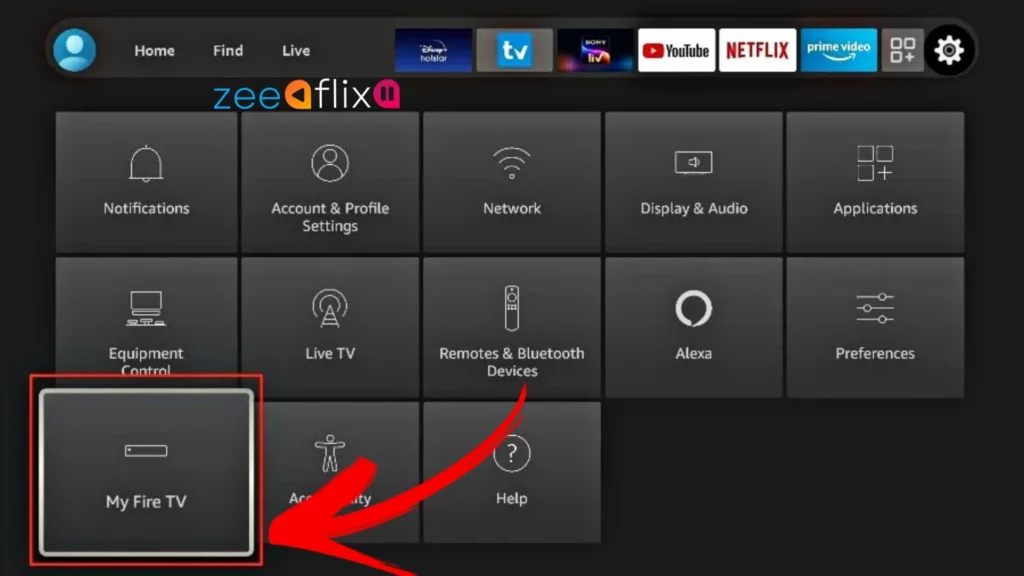
4-Choose Developer Options.
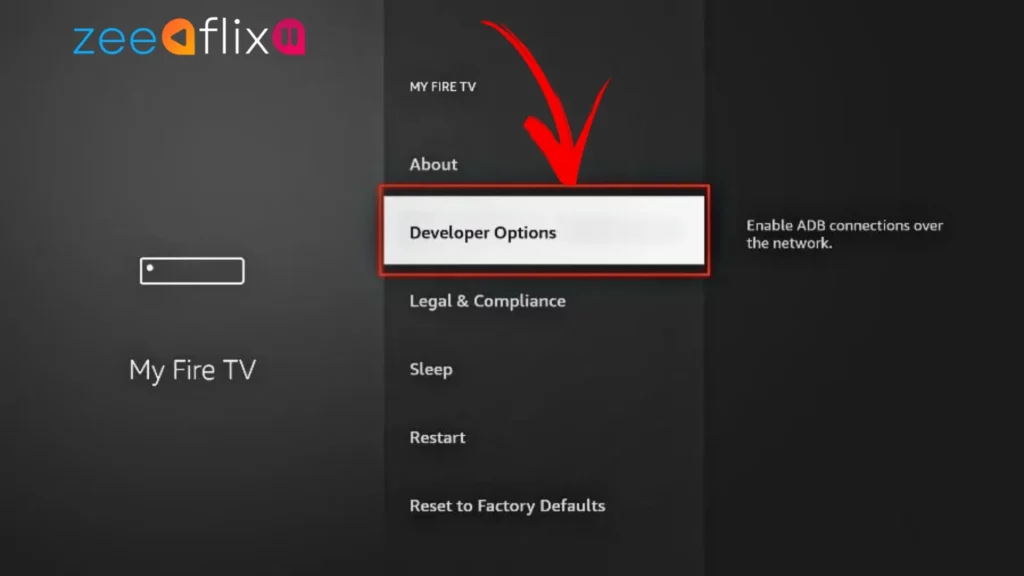
5-Find Apps from Unknown Sources, which is usually turned off by default. Select it to turn it ON.
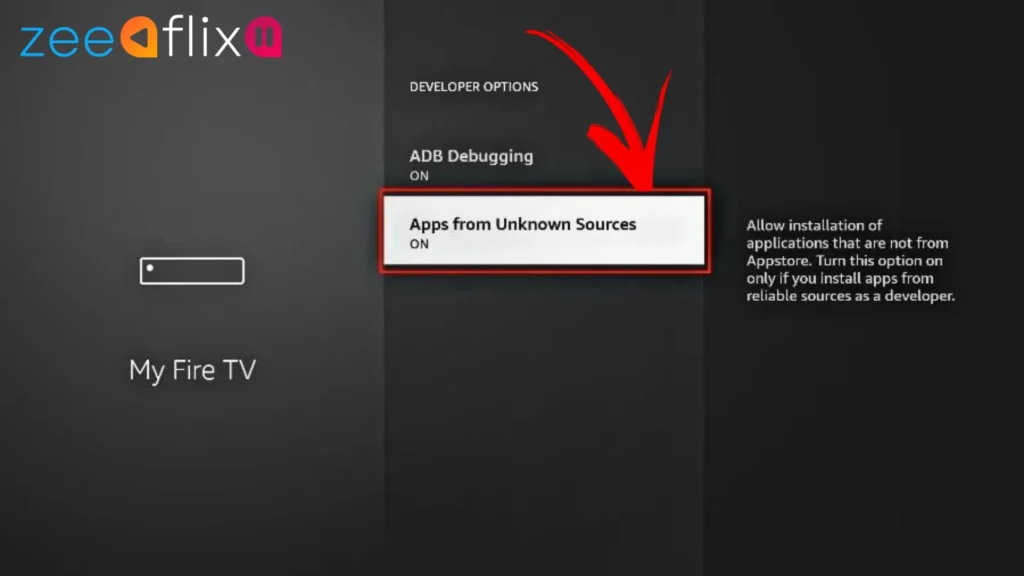
Now you can download and install any app on your FireStick without any issues. Follow the instructions below to install the TiviMate app on your FireStick.
How to Use Downloader to Install TiviMate on FireStick
To Download and Install TiviMate APK using Downloader on FireStick:
- Go to the Apps menu from the FireStick home page.
- Open the Downloader app.
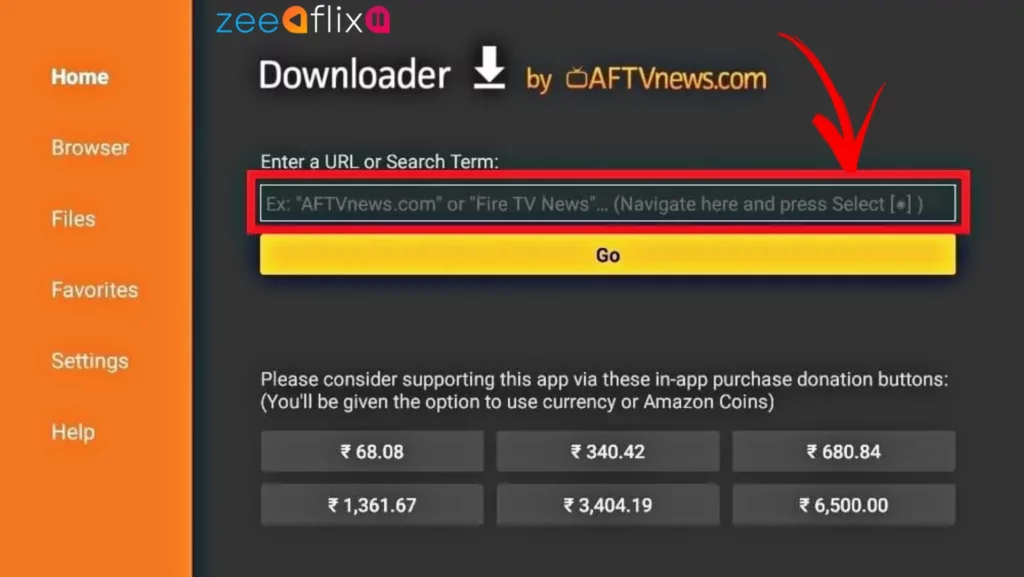
- Choose the “Enter a URL” field on the home screen. A virtual keyboard will appear. Type “https://tivimates.com/tiviapk” and hit “Go” at the bottom.
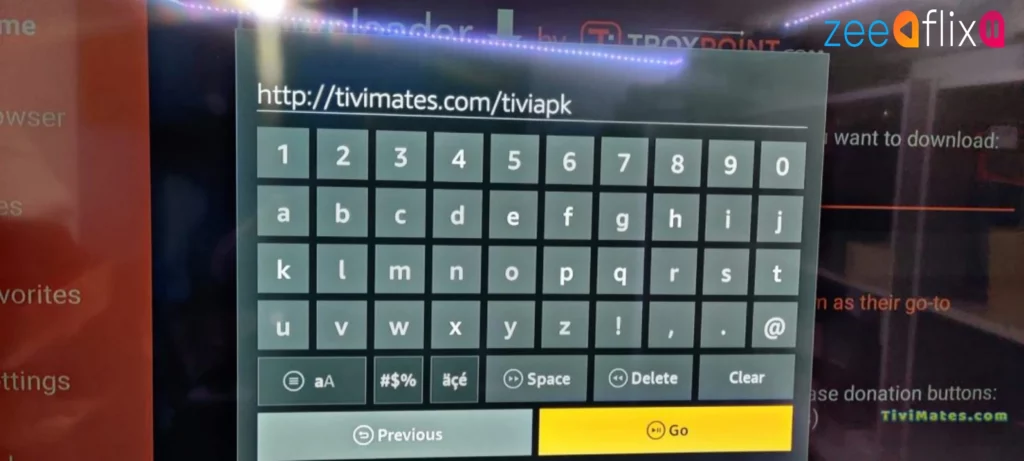
Downloader will install the new TiviMate APK on your FireStick. The file size is approximately 11MB.
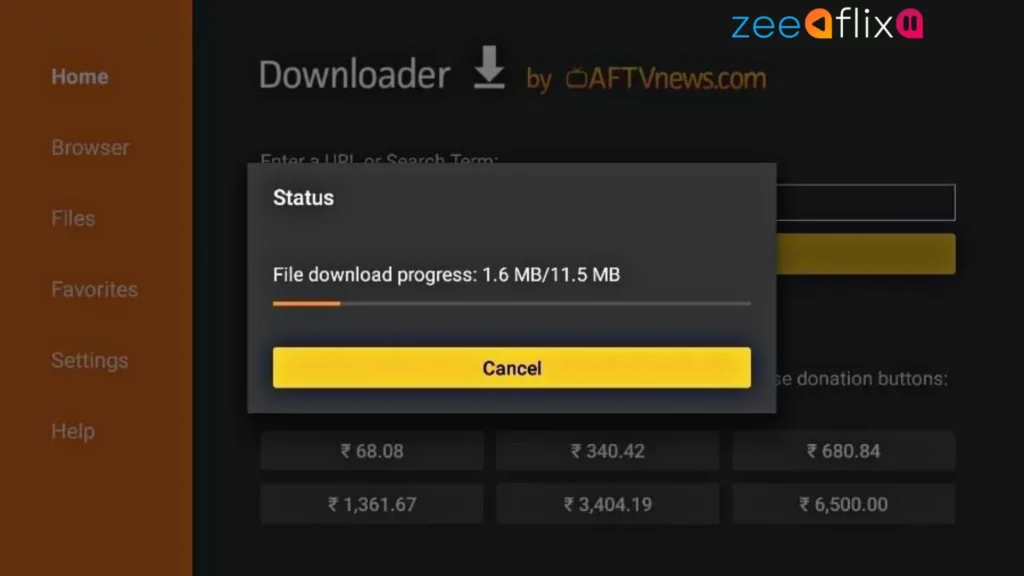
- When prompted, click “Install” to proceed with the installation.
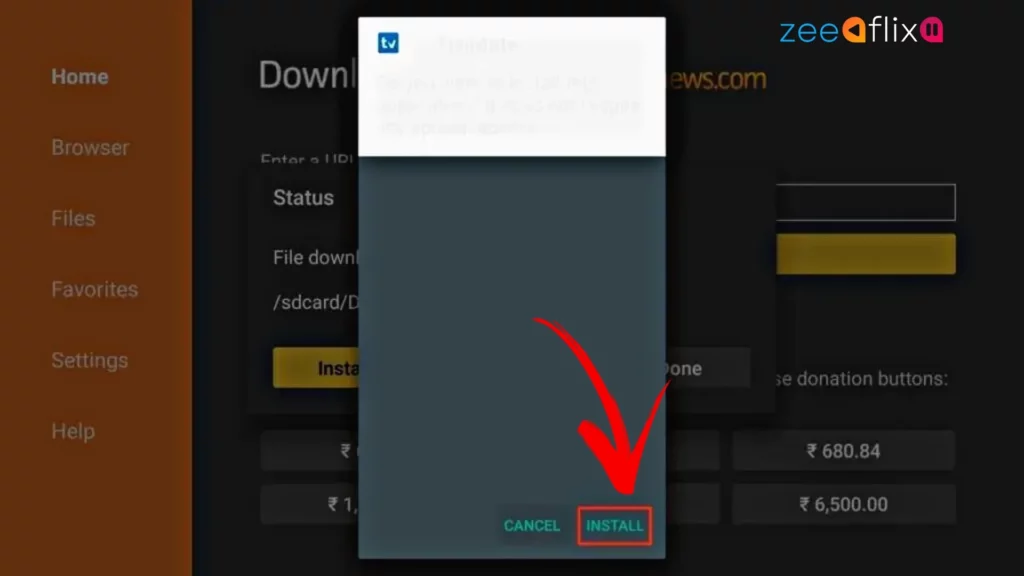
- After the installation is complete, you can delete the Downloader app from your FireStick.
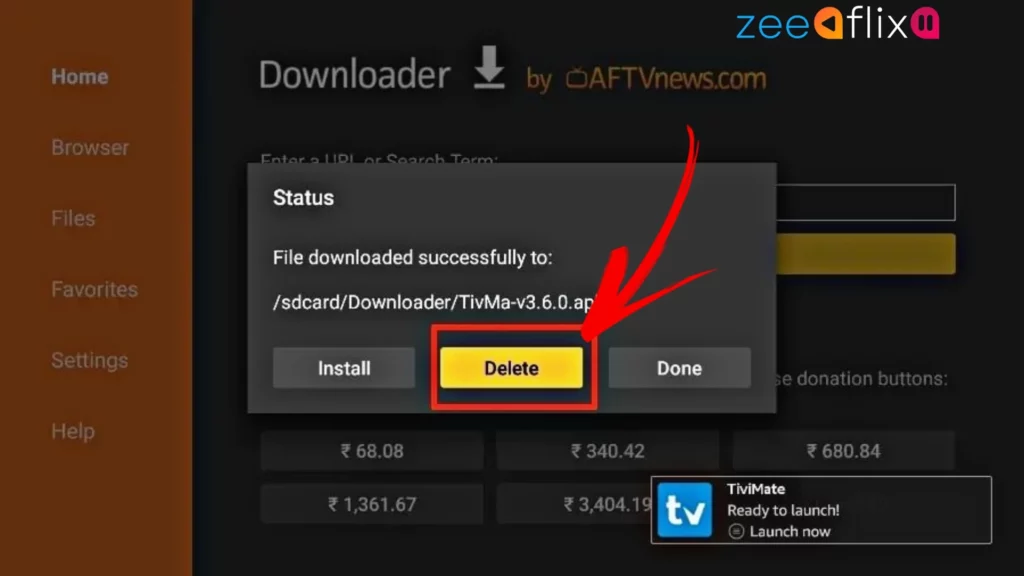
- Now, press and hold the Home button on your FireStick remote control.Select “Apps” on the subsequent screen.
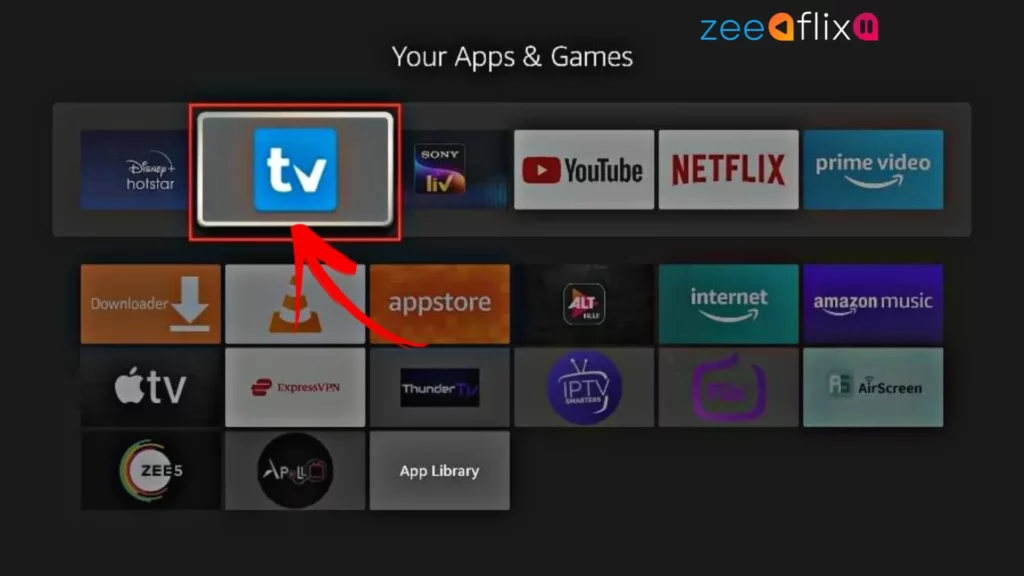
You’re all set to enjoy TiviMate on your FireStick!

Hi How do i download the app on my smart TV Hisense ULED
Download “SMART ONE IPTV” on your TV from hisense app store